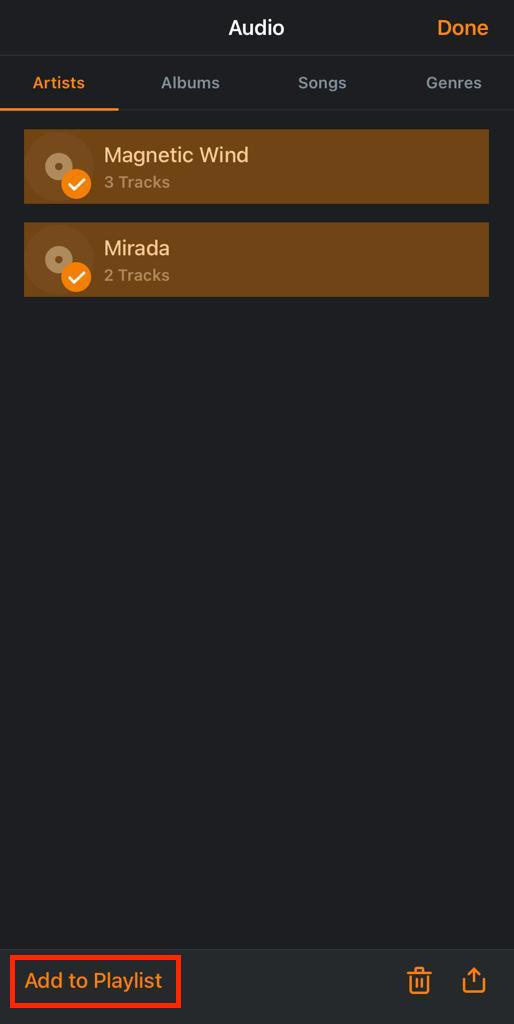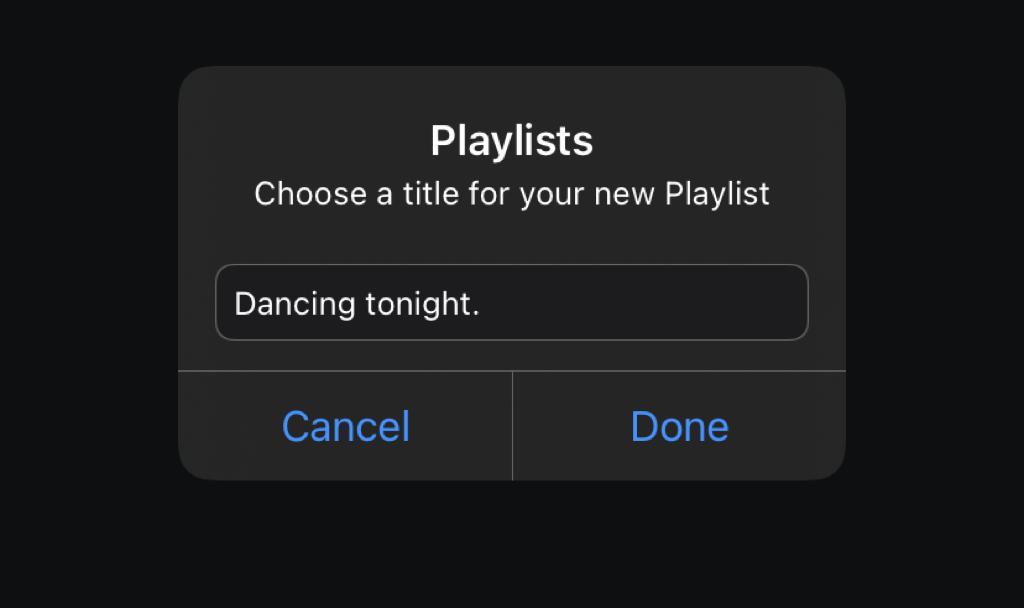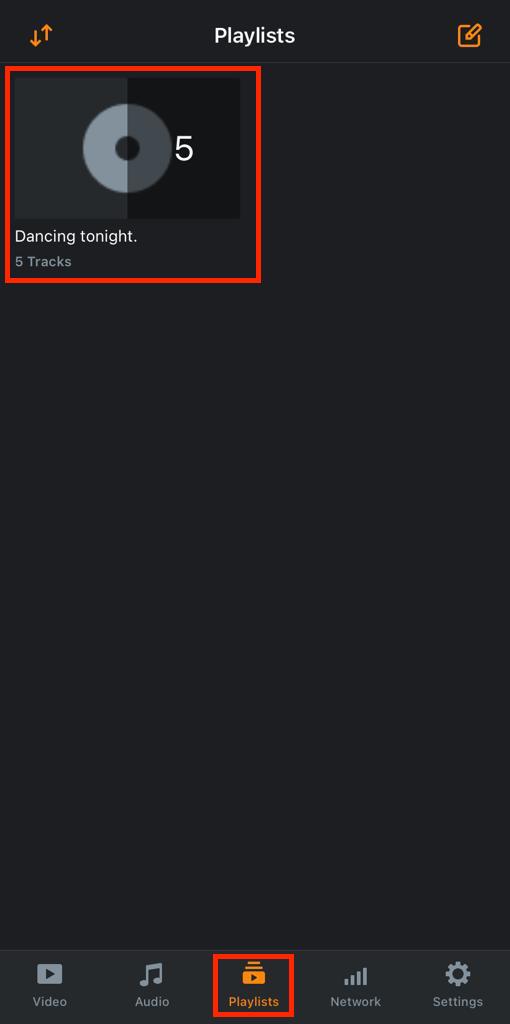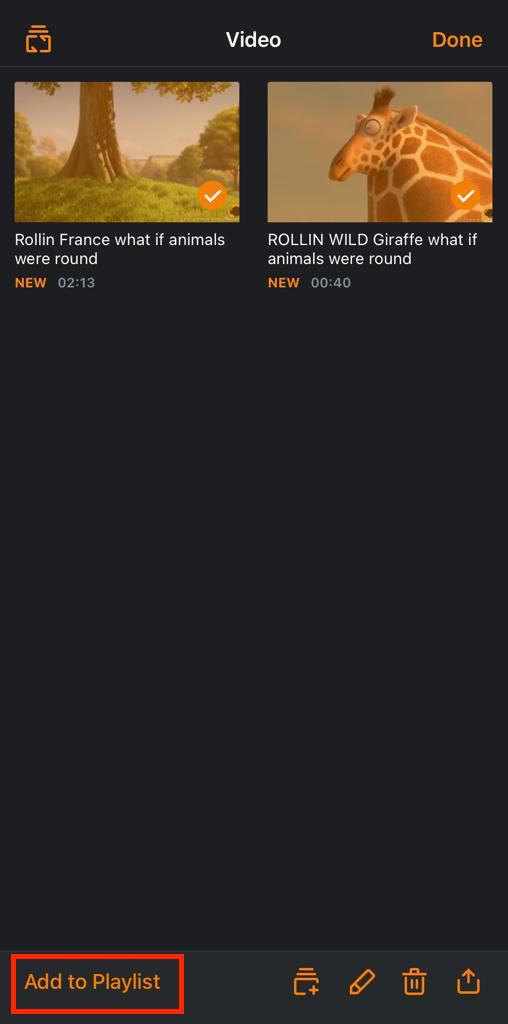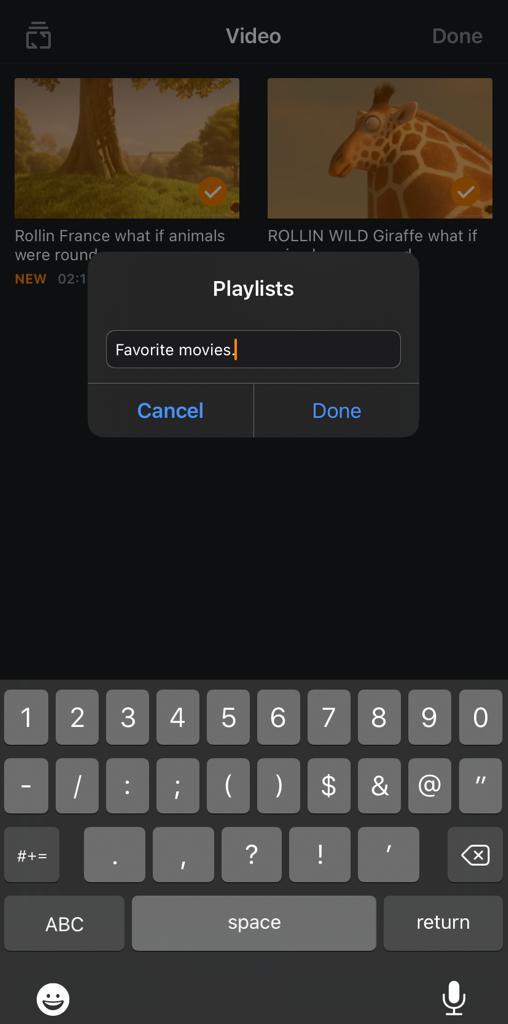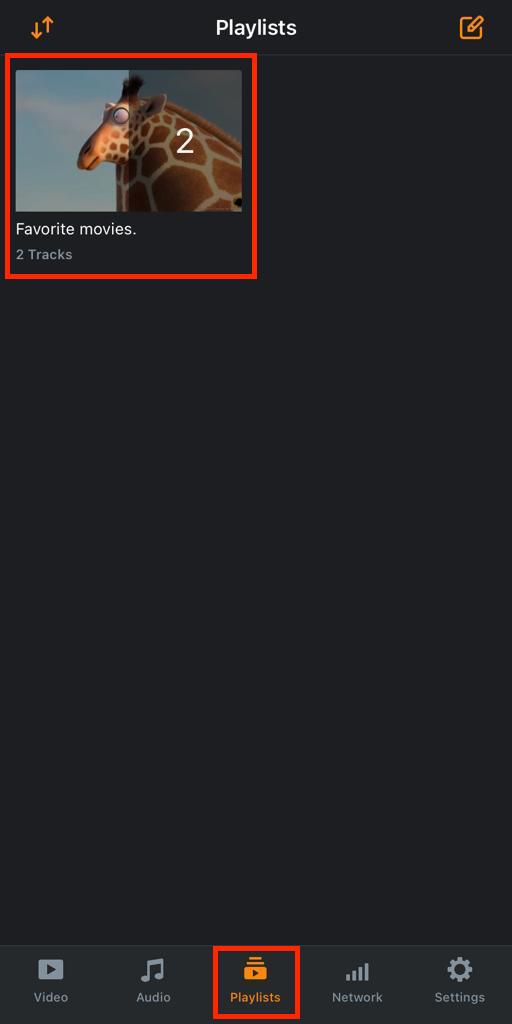Playlist¶
A playlist is a list of video or audio files that can be played back on the media player either sequentially or in a shuffled order. In this section, you will learn how to add video or audio file (s) to a playlist on VLC for iOS.
How to add audio files to a playlist¶
To add audio files to a playlist on VLC for iOS, follow the steps below:
Open your VLC for iOS application, and tap on Audio icon at the bottom-left corner of your iPhone.
On the Audio pane, tap on the Edit icon at the top-right corner of your iPhone.
Select the audio file(s) you want to add to the playlist and tap on Add to Playlist.
Enter a title for your playlist and tap on Done.
To see your newly created playlist, tap on the Playlist icon.
How to add videos to a playlist¶
To add videos to a playlist on VLC for iOS, follow the steps below:
Open your VLC for iOS application, and tap on Video icon at the bottom-left corner of your iPhone.
On the Video pane, tap on the Edit icon at the top-right corner of your iPhone.
Select the video(s) you want to add to the playlist, and tap on Add to Playlist.
Enter a title for your playlist and tap on Done.
To see your newly created playlist, tap on the Playlist icon.